Homerun Fitness User Guide
Homerun Fitness is a trainer inspired, member driven fitness program.
We use this software ourselves. We have put together this user guide for members to help you get started and then to help you get the most out of the fitness training software.
Creating an Account | Logging In | Tracking Workouts | Cancellations
Creating a Membership Account
When creating your membership account and setting up your monthly subscription payment information, your account will initially start with a 2 week free trial period. If you wish to cancel your subscription, see the details at the bottom of this User Guide.
Begin by clicking the Subscribe button from the top menu or by navigating through the Rates page and then tap the appropriate Subscribe button.
Your First Step will be to compelete the New Member Signup form. Please ensure to select your Timezone and Notification Time which is the scheduled time of day that Homerun Fitness will send you an email notification on date which you have a workout scheduled.
Your Second Step will be to provide your subscription payment details. If you have a PayPal account and wish to pay from your PayPal account then tap the PayPal Subscribe button. If you wish to pay with a Debit or Credit Card then tap the Debit or Credit Card button. If slecting this latter option, you do not need to set up a PayPal account.
Provide your payment details. (Note: we have provided an invalid card number here for demonstration purposes only.)
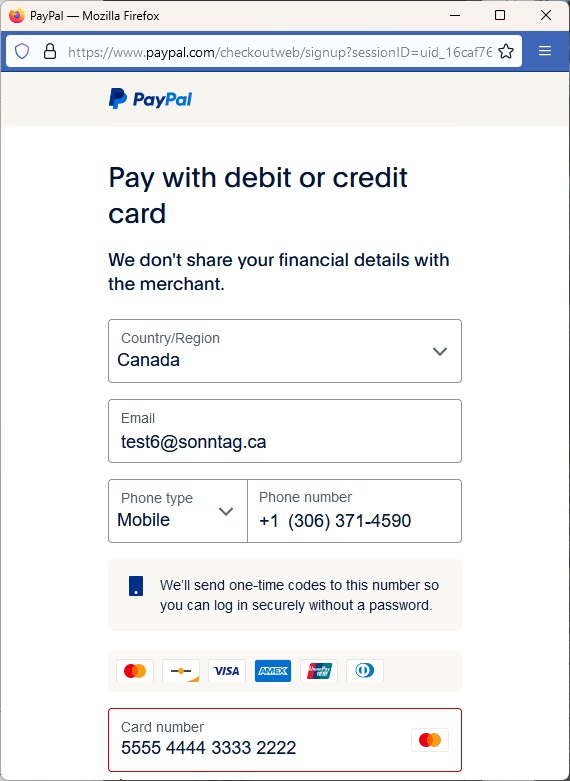
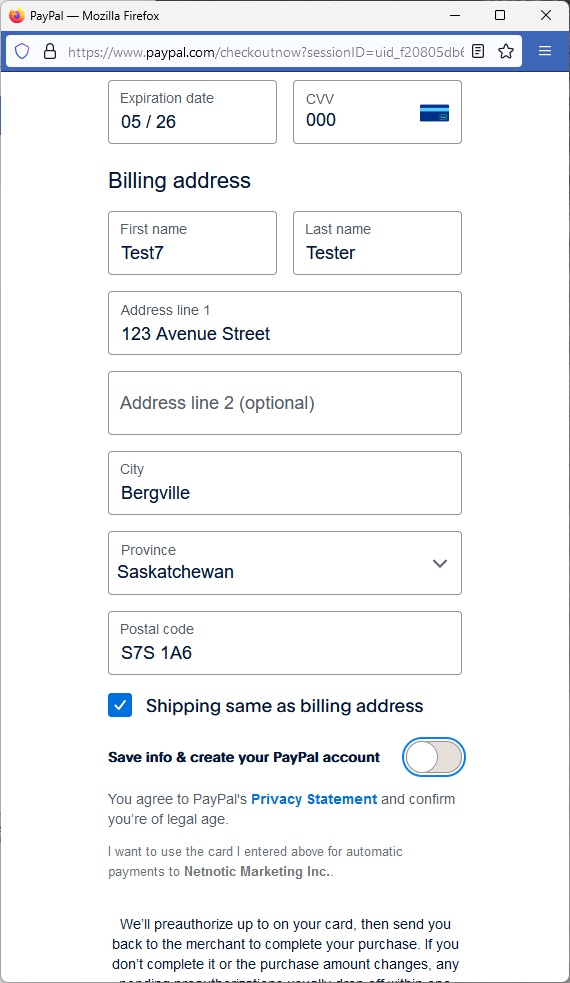
If you do not want to create a PayPal account at this time smple click off the switch Save info & create you PayPal account.
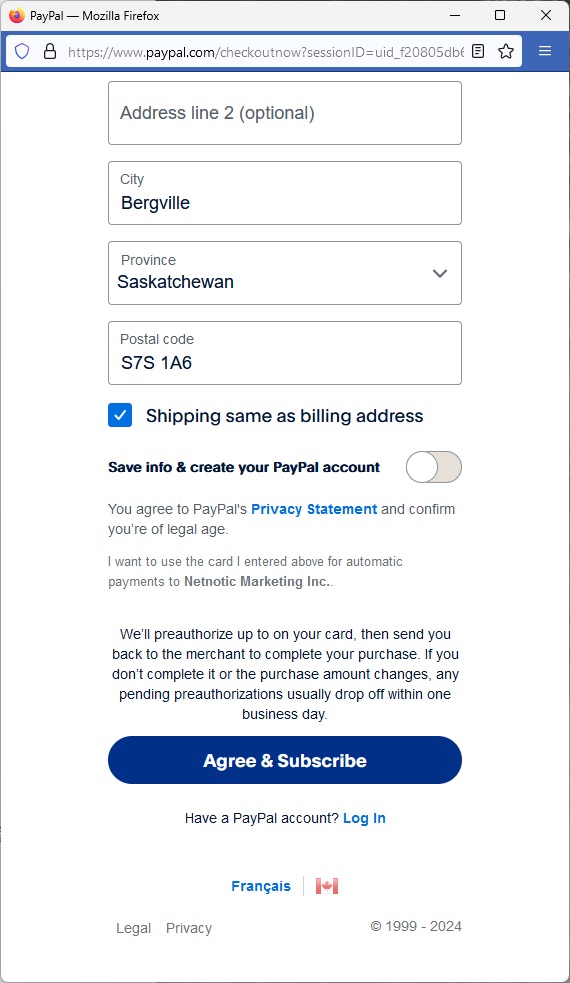
After you have completed your subscription, you will receive an email with subscription details similar to the following.
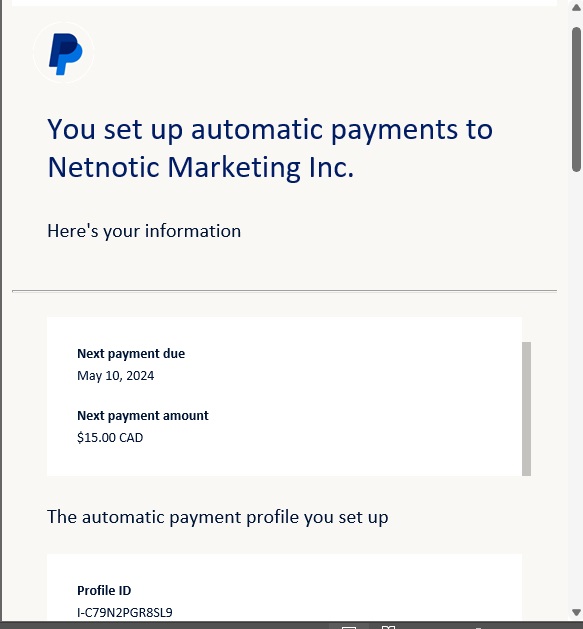
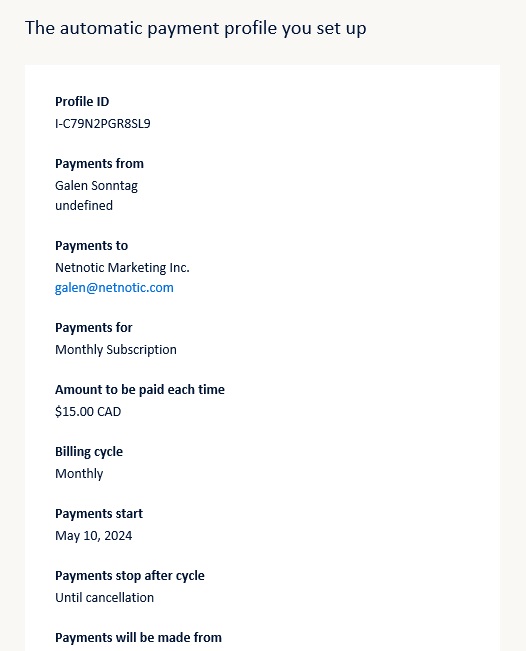
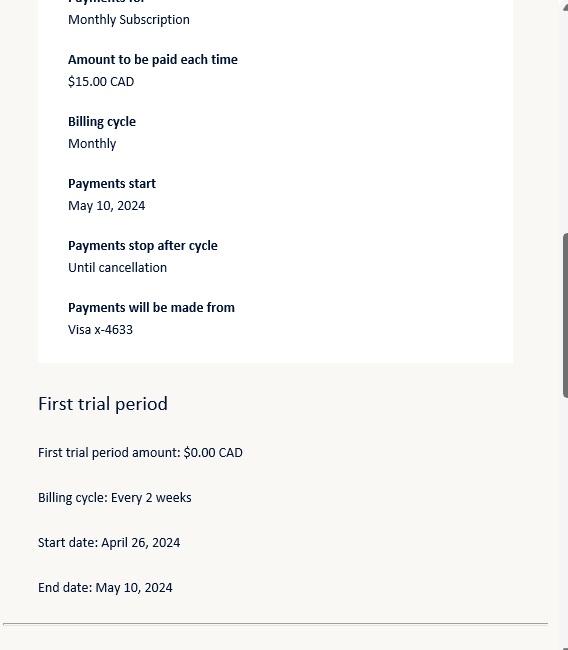
Logging In
Once you have your membership account and subscription set up, you can login from the Homerun-Fitness homepage. Just enter the email address and password you provided when you set up your account.
After logging in, you will have choices of Workouts, Workout Reports, My Account, User Guide, and Logout as well as from this screen you can Edit Profile and Change Password.
Tracking your Workouts
Tap on Workouts to see your Scheduled and Current Workouts. If your Trainer has set up a workout schedule for you you will see it under Scheduled Workouts. Current Workouts will be a list of all workouts you can select from if you wish to do a particular workout that your Trainer has designed for you. Tap Preview to a list of exercises, reps, times, weights, etc. as per the workout plan. When you tap Start, your workout will immediately start. We recommend using the preview to have a quick glance, especially to check out the first exercise on the workout and get your equipment set up, even if that just means tying on your shoes for the stretching. Then tap Start to begin.
The Workout view will provide you with detailed exercise by exercise information including the name of the exercise, planned number of reps, time (duration) of the exercise (if applicable), planned weights (if applicable) and a countdown timer if this is a timed exercise. Note that when a timed exercise completes it will autoadvance to the next exercise. If the exercise is not set to Auto Advance then tap the Next Exercise >> button.
How each button works
- Next Button - advances workout to the next exercise and saves the workout poundage.
- Previous Button - returns to the previous exercise.
- Save & Add Set - saves the workout poundage for the current exercise and ads another set of the same exercise.
- Save & Add Exercise - saves the workout poundage for the current exercise and brings up a form to add a differnt exercise to your workout.
- Skip Exercise - skips the current exercise in todays workout, recording as 0 reps and 0 weight.
If your trainer has built in rest periods between exercices, you will see a Rest Period xx Seconds appear along with a progress bar representing the rest time remaining.
If the exercise features a Left Side / Right Side (or a Forward / Backward) then the screen will first show the Left (Forward) side then when either the timer completes or you tap Next Exercide it will advance to the Right (Back) side
As you complete exercises with weights used, the Workout Poundage tracker will update with the total poundage (weight x reps) that you have moved so far in this workout. Immediately above the Exercise name is your Workout percentage completion.
You may scroll down the page to see a table of all the Sets for this exercise planned in the Workout. As well, you will see a written set of instructions from the Trainer to help you with how to perform the exercise.
If you change the weight, or reps, or time for the exercise, you can tap on any field and update it. This will use these numbers for the Workout Poundage calculations as well as save it for this point in the workout and display it during your next workout. This helps you as you progress to longer times, more reps, or more weight in your workouts.
Once you have completed all your exercises in the workout, Your workout completion will show 100% and Congratulations will display on the screen.
Tap Workout Report to a view a list of recently completed workouts, dates, and Workout Poundage.
Tap the Workout Name to view a more detailed report of that workout.
In Your Account, scroll down to view a list of workouts you have completed in the last 30 days
Cancelling a Subscription
We require 2 days notice to cancel your scubscrition. To cancel, send an email to sales@netnotic.com and include your full name, email address, and the Workout Type you wish to cancel. We will email you back to confirm.
Creating an Account | Logging In | Tracking Workouts | Cancellations
